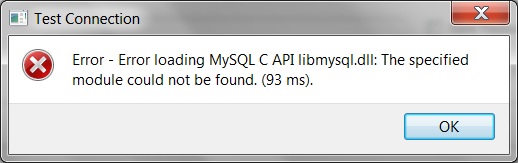This is an old revision of the document!
SQLines Data - Configure and Troubleshoot Connection to MySQL
If you are going to connect to a localhost MySQL database you do not need to setup any additional libraries to use SQLines Data tool as they are supplied with MySQL server.
If you need to connect to a remote MySQL database, you need to have MySQL C API libmysqlclient installed in your system.
Before downloading check if you already have MySQL libraries:
- Linux:
- /usr/lib/mysql/libmysqlclient.so
- /usr/lib64/mysql/libmysqlclient.so
- Windows: (Drive letter and version can be different)
- C:\Program Files\MySQL\MySQL Server 5.7\lib\libmysql.dll
- C:\Program Files\MySQL\MySQL Connector C 6.1\lib\libmysql.dll
If MySQL client is not available, go to MySQL Download page https://dev.mysql.com/downloads/connector/ and download MySQL Connector/C.
Installing MySQL Connector/C on Linux
Download the latest version of MySQL Connector/C, for example, mysql-connector-c-6.1.9-linux-glibc2.5-x86_64.tar.gz and extract files:
tar -xvzf mysql-connector-c-6.1.9-linux-glibc2.5-x86_64.tar.gz
You can find libmysqlclient.so library at lib directory. Before running sqldata command, add MySQL library location to LD_LIBRARY_PATH:
export LD_LIBRARY_PATH=$LD_LIBRARY_PATH:<mysql_connector_dir>/lib
An alternative way to install MySQL libraries is to run:
yum install mysql-devel
If your .so file ends with the library version, for example, libmysqlclient.so.16 then create a symbolic link, so SQLines Data tool is able to load the required library:
cd <mysql_connector_dir>/lib ln -s libmysqlclient.so.16 libmysqlclient.so
Troubleshooting Connection on Windows
When you click Test Connection you get the following error:
- Error Loading MySQL C API libmysql.dll. The specified module could not be found
Possible reasons:
- MySQL C API is not installed. Downlaod and install MySQL C API client at http://dev.mysql.com/downloads/connector/
- MySQL C API is installed but SQLines Data tool cannot find libmysql.dll for some reason. Add the directory where libmysql.dll is located (for example, C:\Program Files\MySQL\MySQL Connector C 6.1\lib) to the PATH environment variable and restart SQLines Data tool.
To set the PATH variable on Windows, right-click the Computer icon, select Properties, click the Advanced System Settings. Then select Advanced tab and click the Environment Variables button. Go to System Variables, find and append Path.