SQL Server - How to Create Multiple Instances on Single Server
When you install SQL Server, the installation creates an instance of SQL Server. But how to create more instances?
After you have installed SQL Server and have the default (or named) instance, start the setup again to create a new instance.
For example, when you run SQL Server 2008 R2 Express setup, the following screen appears:
Click “New installation or add features to an existing installation”, the following screen appears:
As you can see SQLEXPRESS instance already exists, it was created by the first installation, now select “New installation or add shared features”. Then click Next and accept the License Agreement.
Then select features you want to install for the new instance.
After that the installation offer you to specify the name of your new instance (SQLEXPRESS2 was chosen in this example):
Click Next to create the new instance and perform the remaining setup steps. You can repeat this process to create the required number of instances.
Instance Binary Files
Note that when you create a new instance of SQL Server, the setup copies all instance binary files (except utilities such as sqlcmd and bcp) to the instance directory.
In this example, it is C:\Program Files\Microsoft SQL Server\MSSQL10_50.SQLEXPRESS2
Author
Dmitry Tolpeko, dmtolpeko@sqlines.com - June 2012

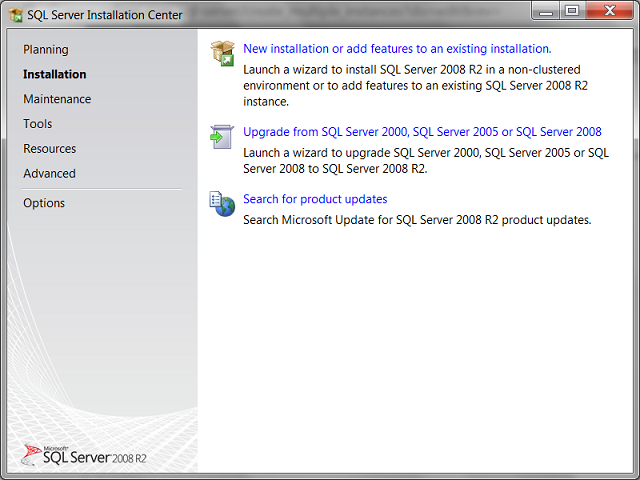
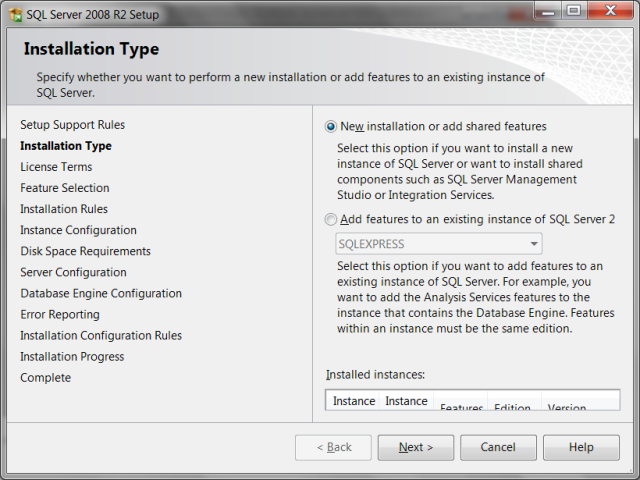
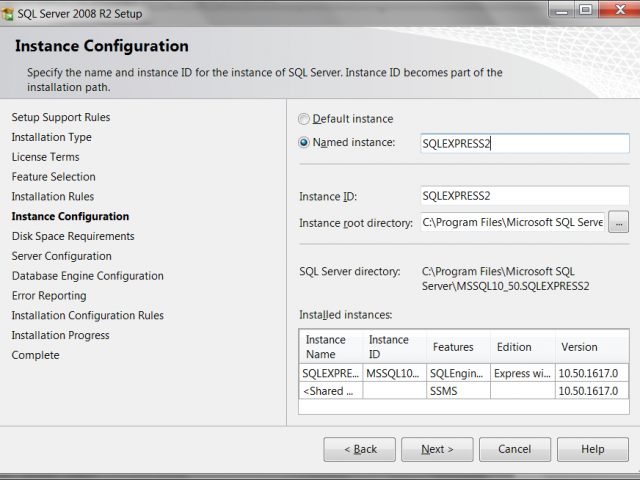


Discussion
Perfect guide. Thank you.